Track and filter exceptions in Intelligence 360
Find items with unforeseen delivery interruptions.
Exceptions are your outbound or inbound items with unforeseen delivery interruptions.
Use Intelligence 360TM to check for exceptions, set up notifications to keep you informed of their status, and filter exceptions by different categories.
View exceptions in Intelligence 360
From the top menu bar select Exceptions.

Select Outbound or Inbound to view your exceptions in each category.
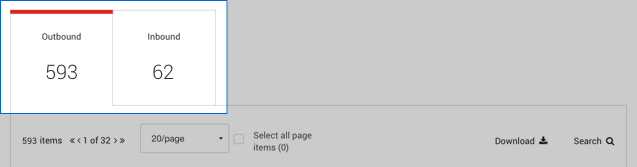
See the status for each exception* under the Last scan status column.
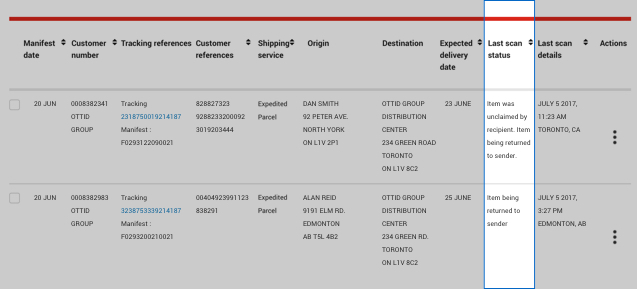
Types of exceptions
Address verification: An invalid postal format or postal code error means that the item requires a valid address before it can be delivered.
Customs – Appeal of duties: Recipient is disputing the duty charges assessed by Canada Border Services Agency (CBSA).
Delayed – Beyond Canada Post’s control: This delivery delay (also known as force majeure) is caused by a situation beyond Canada Post’s reasonable control. This includes severe weather, acts of God, demonstrations, labour disruption, major power outage and so on.
Delayed – Processing error: Item is re-routed due to a processing error. Possible delay to delivery of item.
Final delivery notice: The recipient must collect the item at a designated Post Office within a specific time period. If not collected, the item is returned to sender.
Item damaged: Item arrived at a postal facility damaged. Possible delay to delivery of item.
Label correction: Canada Post is trying to correct an unreadable barcode on the shipping label. Until corrected, the item is undeliverable. Possible delay to delivery of item.
On hold: Item on hold. Reasons could include; at the recipient’s request, the business being closed for the day, item held at customs, or verifying recipient’s address.
Redirected: Item being redirected to the recipient’s new address.
| 1230 | Redirection - Redirection requested by shipper: A redirection request was submitted by the shipper for this item, and it was determined eligible for this service. |
| 1232 | Redirection - Redirection requested: A redirection request was submitted for this item, and attempts will be made to redirect it. |
| 1234 | Redirection - Redirection request cancelled by shipper: A previous redirection request for this item has since been cancelled. The item is proceeding to its original destination. |
| 1240 | Redirection - item processed: The item has a redirection request and is currently being handled by Canada Post. |
| 1241 | Redirection – item redirected: The item has been re-labelled for redirection, and will be processed for delivery. |
| 1244 | Redirection - item processed: The item has a redirection request and is currently being handled by Canada Post. |
| 1245 | Redirection - Item could not be redirected: Although originally determined to be eligible, the item could not be redirected, and has been delivered to its original destination. No fees will apply. |
Return to sender: Item being returned to sender when one or more of the following conditions exist: item refused or endorsed as moved or unknown, unclaimed by the receiver, delivery address is incomplete or does not exist or no forwarding address.
Undeliverable:Item cannot be delivered as addressed. It cannot be returned to the shipper. It is sent to the Undeliverable Mail Office.
Search and download functionality
You can click on the Search icon to view the search bar. Then select an option* from the Search Category drop-down menu.

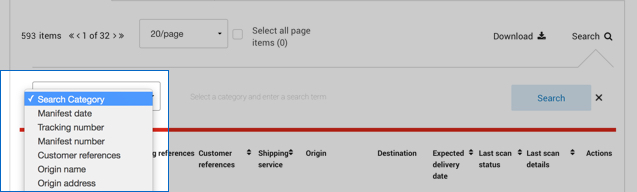
You can also sort exceptions in ascending or descending order by selecting any of the column headings.

*Items in Intelligence 360 contain and can be searched by these details:
Manifest date: Date the electronic manifest was submitted to Canada Post by the organization.
Customer number: A seven-digit number assigned when an organization signs an agreement with Canada Post.
Tracking references: The tracking number and manifest number associated to an item – the origin should be on a separate line.
Customer references: Reference fields 1 and 2 in your shipping system. If these fields are not used by you, they are blank in Intelligence 360.
Shipping services: Parcel shipping services used to send your items to Canadian, U.S. and international destinations. Origin: The full address where the item was shipped from.
Destination: The full address of the item’s final delivery location.
Expected delivery date: The date the item is scheduled to arrive at its final destination.
Last scan status: Shows the most recent scan an item received
Last scan details: Date, time and location of the last scan an item received.
Actions: Open the three dots to add items to watch list and create email notifications.
Add an exception to your watch list or set a notification
Select the 3 dot menu under Actions. Now you can Add to watch list or Create notification for an item.
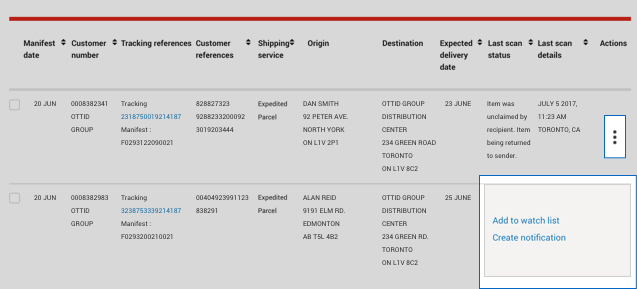
About Add to watch list
Keep an eye on important items by adding up to 20 items to your watch list.They can be quickly accessed in the overview screen.
About Create notification
Notifications help you to stay on top of the status of your important items. Set up real-time tracking notifications to get an update each time an item moves to the next stage in the delivery process.
You can see notifications directly in Intelligence 360 in the My notifications page. You can also receive notifications by email. They can be sent to up to 10 different email addresses.
Filter exceptions
Use filters to view your exceptions more efficiently.
In either the outbound or inbound tab, select Edit filters from top right.

This lets you filter items by timeframe, customer number, shipping service, and type of exception(s).

You can Download your exceptions in 3 different formats.

Select Download and choose PDF*, CSV or Excel format.


For a full overview of Intelligence 360, read Introduction to Intelligence 360.